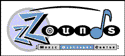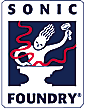|
Lexicon Vortex Applications Notes
brought to us by Todd Madson. Thanks Todd!
Rock 'n' Roll, Not Rocket Science - A Vortex Overview
Vortex is a true stero performance-oriented processor that is designed to
provide lots of room for individual expression and experimentation. It is
different from all other processors with its Audio Morphing, innovative
sounds and plug-and-play interface.
Vortex also offers tantalizing sound designing capabilities which will inevi-
tably draw the creative user more deeply inside. More importantly, though,
with Vortex it really is simple to dive inside and get some radical sounds
happening quickly. Any musician or engineer can easily make adjustments
to the sounds to tailor them to fit his or her specific needs.
Two elements which significantly impact the unique personality of Vortex
are the Expression Pedal Input and the Dynamic Envelope Control. Using an
expression pedal unlocks the full potential of Morphing by allowing real-
time control over the A/B metamorphosis. To use an expression pedal to
control the morph, simply turn the Parameter knob to Morph A/B and then
push the Pedal/Tap button. The pedal now controls the morph.
Meanwhile, the Dynamic Envelope Control provides control over one or more
parameters within any given effect. (Note-the envelope controls different
parameters within each effect. Consult the manual for detailed effect descriptions
and flowcharts). The envelope control is built into the effect. However, you
can turn the control off. To do so, turn the Parameter knob to Envelope,
Then turn the Value knob down to 1 (off).
Be sure to experiment with all the presets to find out how they work
for you. Don't be afraid to adjust the values on the various parameters-
you'll no doubt come across some very interesting effects. And you can al-
ways get back to the Presets if you're not happy with the new sounds you've
created. The manual provides flow charts of all of the effects for those who
want to follow along as they tweak!
Some Things To Keep In Mind About Vortex
Vortex is a true stereo processor. The left and right inputs are processed in-
dependently in most effects. The chart on page 6 of the User Guide shows
the different processing paths used in the effects.
We recommend connecting Vortex "in-line" as you would connect a com-
pressor or EQ (channel insert, pre-fader sends, etc.) The MIX settings are
critical for most effects. Running Vortex in-line ensures that you will hear
the effect as it was meant to sound. If the output of Vortex is mixed with the
input source, the MIX value for all effects should be set to 64 (100% wet). For
example, this would be the case if Vortex inputs are fed by the post-fader effects
sends and the output is patched to the effects return bus.
An expression pedal is highly recommended. A pedal unlocks the full po-
tential of Vortex. The pedal can be assigned to control any parameter (except
ECHO 1 / and ECHO 2 /) simply by selecting the parameter with the knob,
and pressing PEDAL / TAP.
When using a pedal, be aware that the front panel PEDAL / TAP button has
two functions: Pedal assign and Tap. Tha tap function is active only when
the parameter knob is pointing at either the ECHO 1 / or ECHO 2 / param-
eters. (The TAP footswitch is always active as the Tap function, regardless of
where the parameter knob is pointing.
Auditioning Vortex Effects
The best way to understand what Vortex effects are all about is to listen to
them. Plug in anad play while cruising through the presets or use the Lexi-
con CD to provide a wide variety of mono and stereo dry tracks. The liner
notes for the CD call out specific Vortex effects to try with many of the tracks.
When auditioning the effects, feel free to experiment with different Tap dura-
tions. Long and short tap will make radical changes to the way most effects
sound. And of course, if you're auditioning rhythmic material, try different
ta durations that are in time with the music - two beats, six beats, etc.
What Sounds Do I Use On What Instrument? Guitars and Vortex
Vortex has many phenomenal sounds for the guitar. For a lush chorus/de-
lay sound, try using Choir A. Notice that the envelope ducks the chorus
depths, so as you play louder notes, your chorusing is less apparent until
the sound dies away. Choir B has more Echo present than its counterpart.
Also be sure to listen to what happens with the echoes as they fade away:
On each repeat of the echo, another "tap" is added to the pattern. For ex-
ample, if you play a single note, the cho repeats go tap; tap-tap; tap-tap-
tap; tap-tap-tap-tap; etc.
A useful A/B pair for rhythm/lead configurations is using Choir A for
rhythm playing, and Choir B for leads. See the applications note "Using
the A/B Relay Switch" for more information about using Vortex with channel-
switching amplifiers.
Another useful guitar effect is to try out Centrifuge A. It is an envelope-
driven talking flange. As you play notes louder, it stops the movement of
the flange. Then, as the sound decays, the flange begins to rotate again.
This produces a very vocal kind of effect, which behaves like a talk-box.
If you want a tremelo sound, Shimmer A is the slickest tremelo on the mar-
ket today. The envelope drives the speed of the tremelo such that louder
notes produce faster tremelo. As the sound decays, the tremelo tempo slows
down. (Of course, the envelope control can always be turned off for a straight
tremelo effect).
Shadow A is a single-tap echo with EQ which makes a phenomenal tape-
echo simulation. The tap tempo makes it very easy to synchonize your echo
time with the tempo of the music.
For the sick and twisted: Vortex also provides some very outside effects. Bleen B
and Fractal B are completely outrageous. Bleen B is an echo diving into
ring modulation. Play a melodic line and listen to how the effect takes it
over. Fractal B is a looping echo that devours itself. Play a melodic line through
the effect, and as the echo continues, the notes stack up to form a chord. This
pair also makes for an amazing morph. Set the two effects up as a register
pair. Hold down a chord or note (E-Bows are great for this) and morph be-
tween the two! (See the applications note "What Does Audio Morphing Sound
Like?" for more information on morphing and setting up register pairs.
What Sounds Do I Use On What Instrument? Keyboards and Vortex
If you want to bring a cheezy synth "B-3" sound to life, run it through Orbits
A and B. The resulting full stereo rotating speaker sound will stop you in
your tracks. Notice also, as you morph between the two effects, the speed
changes are not linear - they mimic the inertia effect that occurs in real
rotating speakers!
Some other great combinations for keyboards includes Mosaic A and B on
synth pads. The Mosaic effects provide depth and stereo space to the pad,
and a very cool detune as you morph between the two effects. Morphing
from B to A while holding down a chord increases the Echo element, and the
sound takes on a whole new dimension!
For electric piano, Shimmer A is a phenomenal tremelo effect, and Shimmer
B is a stereo tremelo with chorusing. Choir A and B will add a rich cho-
rusing to synth strings and pads.
Aerosol A is an over-the-top flange that is as deep and rich as any you will
find. Try using this effect on a wide variety f sounds to add motion to the music.
One very unusual effect is Fractal B. Try playing a staccato melody line
through it. This is a looping effect with a bit of phasing. The loop eats itself
and the result is amazing! Also try experiemtnting with Deja Vu A and B for
Techno looping effects.
There are an incredibly wide number of different effects in Vortex, and we
strongly suggest trying them all out. We also recommend altering the effects
to try out even more sounds. Experimenting with the possibilities in Vortex
will help you create sounds that are uniquely your own.
What Sounds Do I Use On What Instrument? Bass and Vortex
Vortex offers a number of different approaches to making a chorused sound.
Reflexion A provides a detune chorus with a unique envelope driven
effect. As you play notes louder, the chorus will detune farther. This can
add great dynamics to a melodic bass part.
Another useful chorus sound is the multi-voice chorus/echo that is pro-
dvided in Choir A. On this effect, the chorus effect is ducked
by the envelope, allowing you to play without having the chorus get in the
way on the louder sections. Then, as you let a note go, the chorus is
brought in. As in all Vortex effects, you can also delete the echo level
altogether. The remaining chorused sound is no less exciting, and will help
bass lines cut through the mix.
Another useful sound for the bass is Aerosol A, which provides an over-the
top flange. This effect will add a psychedelic edge to your music.
Centrifuge A is an envelope-driven talking flange that is as funky as it gets.
Centrifuge B is a lush stereo chorus that spins between the speakers. The
chorus speed and panning rate are controlled by the envelope.
One great trick is to use Deja Vu as a looper. An expression pedal is very
helpful here, though not necessary. Assign the expression pedal to adjust
the envelope. Then, with the pedal in the Up position, you can capture a
phrase for infinite looping. By pushing the pedal all the way down, you can
play over the top without adding to the loop. In the middle, you can add music
at different levels.
As always, experiement with Vortex to find the sounds that work best for
you. The sounds are all there - plug in and check them out!
What Sounds Do I Use On What Instrument? Vocals and Vortex
Atmosphere A and B provide a very unusual space for vocals. Atmosphere B is
a very reverb-like space, and will provide a nice depth to lead vocal tracks.
Atmosphere A adds some unnatural elements-such as a slight detuning-
which can greatly enhance vocals as an effect.
Choir A and B provide a nice texture for voices as well. They provide multi-
voice Chorus / Echo effects with the envelope ducking the echo level. Thus,
the echo won't get in the way of the vocal melody (unless you want it to!)
Background vocals, particularly in a stereo mix, sound good with many of
the effects in Vortex. Try Orbits B, Centrifuge B, Duo B, or Shadow B.
Deja Vu A is a ducking echo, meaning that echo repeates won't be heard
until you stop singing.
For dialog effects, try Bleen B, Fractal B, or Deja Vu B.
Bleen B provides an Echo diving into ring modulation. This unusual sound
can make villians sound extremely evil!
Fractal B is an infinite loop where individual notes stack up to form a
chord. This effect on spoken words can be very cool for radio spots.
Deja Vu B is another looping effect, but this time it is a straight loop.
with this effect, you can loop a phrase infinitely, and allow other voices to continue
over the loop.
What Sounds Do I Use On What Instrument? Drums and Vortex
Vortex has a number of useful effects for drums, some of which are more
natural than others.
Editors's Note: Vortex is especially good with drum machines!
All of the effects have some sort of echo element which are synchonized to
a tap tempo. Thus, you can create rhythmic echoes that can add fascinating
counter-rhythms to your drum patterns. Try them all out, and be sure to
experiment with different Echo / values. You'll be amazed at what they can
add to a groove. For example, try any groove with a 4-beat tap, then try
changing to a 3-beat tap! Another useful effect is to morph between a straight
echo rhythm and a shuffle echo rhythm (i.e. Echo /2 and Echo /3).
Among the more traditional effects for drums would be Atmosphere A or B.
These effects provide a reverb-like space for drums which add depth, and
(in teh case of Atmosphere B) a bit of coloration to help make them stand out.
There are also several unusual, but very useful effects included in Vortex,
Aerosol A is an over-the-top flange that provides a psychedelic effect. Try
using it in spots to the whole kit, or add it to a snare for an unusual coloration
effect.
Centrifuge A is a talking flange. In this effect, the envelope control the
flange rate. Louder notes slow down the rate, and as the sound decays, the rate
increases. On a snare drum, Centrifuge A will provide a very vocal effect
that is very useful. This is also very cool on a drum mix - the different drum
sounds drive the effect rhythmically.
For an even more radical sound, try running a snare drum, congas, or tom-toms through
Bleen A or B. In Bleen A, a ring modulator quickly decays into a tremelo,
with a detune along the way. Bleen B is an echo which dives into ring modulation.
Either effect is unusual, but very cool.
Vortex in the Project Studio - Dual Processing
Aside from their uses for processing a single instrument, many Vortex ef-
fects work particularly well for processing two different sources simul-
taneously. This kind of flexibility is very rare in a processor in this
price range and makes the Vortex a "must-have" processor in the project
studio.
There are three basic ways to approach, "dual processing" in Vortex:
Stereo Processing:
Vortex can add effects to a stereo instrument or stereo mix while maintaining
the stereo image in the processed audio.
Complimentary Processing:
Two independent sources can be processed to produce an integrated stereo effect.
Independent Processing:
Vortex can be used to add completely different effects to the left and right
input signals.
Stereo Processing:
For stereo background vocals or a stereo synth mix, try Atmosphere A and B,
Aerosol A, Choir A, Shimmer A, and Sweep A and B.
Complimentary Processing:
Try taking two independent, but musically similar parts (two percussion
tracks or two rhythm section tracks for example) and running them through
Orbits B or Mosaic A. Note that in these effects, the two different sources
are processed by indepedent, yet complimentary effects. For example, in Mo-
saic A, the left and right inputs are auto-panned in opposite directions, each
followed by independently panned echoes. The net effect is a balanced stereo
wash, where each input source maintains independence in the mix.
Independent Processing:
Duo A and B were created to act as a pair of independent processors. Duo A
propvides a mono echo effect on the left input (the echo level can be ducked
by the envelope). The right input is a mono vibrato effect (for chorusing,
flanging, etc.) These effects are completely independent. You can run a vocal
through the left input and guitar through the right.
Duo B provides two mono in / stereo out effects. The left input feeds a dynamic
stereo vibrato effect and the right input feeds a stereo echo effect. On
this, you might want to try using the left input to add stereo chorus to a
guitar track while simultaneously using the right input to add stereo echoes
to a synth track. Note that in Duo B, the stereo outputs of both effects
are mixed together at the output jacks of Vortex. Use the Mod FX LVL and ECHO
FX LVL parameters to balance the relative levels of the two effects.
What Does Audio Morphing Sound Like, Anyway?
All of the presets in Vortex are set up in effect pairs - an "A" version and a
"B" version. When you push the A/B button, Vortex switches between the
two effects. This starts the Audio Morphing. At this point, Vortex goes
through a complete restructuring of the effects - a transformation from one
effect into the other. You've seen it happen in videos, now you can hear it
happen in your effects!
Begin by experimenting with the Presets to get a feel for the cool sounds
created by the morph. It is helpful to use a sustained sound (for example,
hold down a chord on a keyboard or guitar while you morph) to hear the full
scope of the morph. Soe of the morphs emulate real-life functions. For
example, Orbits A and B simulate a rotating speaker effect. (A is slow,
B is fast). The morph allow you to account for the inertia that is inherent in a
real rotary speaker design - as you go from slow speed to fast speed, it takes
a while for the "speaker" to get going.
By plugging in an expression pedal, you can have real time control over the
morph. This also allows you to stop somewhere in between - this is where the
effects can get really interesting [note: emphasis mine, -ed.]
Once you've gotten used to the whole morphing concept, it is fun to begin
morphing between any of your favorite effects. For example, to morph be-
tween Choir A and Aerosol A, simply store them in a register
pair - for now we'll store them into register 1.
First select Choir A. Push and hold the Store button. While
holding the button, turn the Preset knob until the display shows 01.
Now release the Store button. Choir A is now stored in Register
01-a.
Push the Preset / Register button to return to the presets and select Aerosol A.
Push and hold the Store button. While holding the button, turn the Preset
knob until the display shows 01. Continue holding the Store button and push
the A/B button so the LED on the Display is on B. Now release the Store button.
Aerosol A is now stored in Register 01-B. You can now morph between the two
effects!
There are almost unlimited possibilities for creative morphs, and you shouldn't need
to feel limited to morphing between the presets. You can morph between any of your
customized sounds as well.
Using an Expression Pedal
Using an expression pedal opens up the possibilities of Vortex. It allows
you to control any element of Vortex in real-time, without taking your hands
off your instrument.
The most obvious use of an expression pedal is for Audio-Morphing between effects.
To do this, first select the effects pair that you wish to morph . For this example,
Choose Orbits A and B. Then simply turn the Parameter knob to Morph
and push the Pedal/Tap button. You have now assigned the morph to the pedal.
This configuration can be saved in a register so that the pedal is assigned within
the register.
Another use of an experssion pedal is for the looping effects (Deja Vu B and Fractal B.
In these effects, you can assign the pedla to control the envelope. This allows
music to be added to a loop, or play over the top of the loop. To do this, first
select the effect you want. For this example, we'll use Deja Vu B. Now turn
the Parameter knob to Envelope and push the Pedal/Tap button.
You now have assigned the pedal to control the envelope.
With the pedal in the Down position, every note you play is added to the loop. When
you have all the music you want in the loop, pull the pedal all the way up to allow
you to play over the top of the loop.
The configuration can be stored in a register so that the pedal is assigned within the
register.
Other uses of the pedal include input level control - using the pedal as a volume
pedal to swell-in effects. You can also assign the pedal to control the speed of
an LFO (low frequency oscillator). In fact any of the positions around the parameter
knob (except Echo / 1 and Echo / 2) can be assigned to the expression pedal.
Creating a Pedal Flanger with Reflexion B
So you want a pedal flanger, eh?
O.K., try this. Save a copy of Reflexion B in both the A and B locations of any
register pair. For this example, we will use Register 2A and 2B. Select the
Preset Reflexion B. Push and hold the Store button. Turn the Preset knob
until the display reads 02. While still holding the Store button, push the A/B
button so the display LED is on A. Now release the Store button.
Since you are storing the same effect in both locations, you can simply push
and hold the Store button and push the A/B button to select B.
Reflexion B is now stored in both Register 2A and 2B.
In Register 2B, turn the Parameter knob to Envelope and turn the
Value knob until the display shows 10. Press Store.
In Register 2A, turn the Parameter knob to Envelope and turn the
Value knob until the display shows 45. Press Store.
Turn the Parameter knob to Morph and push the Pedal/Tap button.
You have now assigned the Morph to an expression pedal. Moving the pedal
will create a flange effect by controlling a specific range of Envelope Detune
with the pedal. For more dramatic flanging, try turning up Resonance 1 and
Resonance 2 in both the A and B effects.
This same approach can be used to control the "Sweet Spot" in the range of any
parameter in Vortex.
Setting Delay Times
Vortex features two independent delay lines with a uniquely musical ap-
proach to controlling time. Rather than the conventional "dialing for
milliseconds" method employed in conventional delays, Vortex uses a
musical tap tempo.
You simply tap in the tempo using the provided footswitch. To use the
front panel (if you don't have a footpedal connected) push the Pedal/Tap
button. If you have a pedal connected (and we recommend that you do!), simply
turn the Parameter knob to either Echo / 1 or Echo / 2 then push
the Pedal/Tap button twice in the tempo you desire.
You can have up to 30 seconds between taps, and Vortex will automatically
calculate the appropriate rhythm. If no second rhythm is received, Vortex
will remain at the current tempo. The maximum delay time for a single
echo is 923 milliseconds, and in the configurations where the two delay
lines are in series, the maximum time is 1846 milliseconds).
The echo divide function is where Vortex really begins to make this fun.
Select Reflexion A. To listen to the echo portion of the effect only, turn off the
envelope and modulation effects. To do so, set the value of Envelope to 1
and the value of Mod FX Lvl to 1.
Set the value of Echo / 1 and Echo / 2 to 1. Set the Feedback 1 and Feedback 2
values to 30. Now tap in quarter notes to set the tempo. When you play a note,
you will hear a stereo quarter note echo.
Now set the value of Echo / 1 to 2 and Echo / 2 to 3. You will now hear
an eighth note and an eighth note triplet against each other! Feel free to experiment
with other polyrhythmic echo variations - you have 64 divisions from which to choose.
Note that some presets have the two echoes in parallel (side by side echoes) and some
in series (one echo follows the other) and this will have an impact on the results that
you achieve. Consult the manual to see the flow chart for each effect.
Vortex...it's a looping sampler!
Deja Vu B is a looping effect. In the present, the envelope is used to create an
overdub looper. Here's how to create a loop sampler that can be controlled with
the A/B switch.
Save a copy of Deja Vu B in both the A and B locations of any register pair.
For this example, we will use Register 3A and 3B. Select the preset Deja Vu B.
Push and hold the Store button. Turn the Preset knob until the
display reads 03. While still holding the store button, push the A/B
button so the display LED is on A. Now release the store button.
Since you are storing the same effect in both locations, you can simply push and
hold the Store button and push the A/B button to select B. Deja Vu B is now
stored in both Register 3A and 3B.
In Register 3A, turn the Parameter knob to envelope and turn the value knob
until the display shows 01. Turn the parameter knob to morph and turn the
value knob until the display shows 64. Press store.
In register 3B, turn the Parameter knob to envelope and turn the value knob
until the display shows 01. Turn the parameter knob to morph and turn the
value knob until the display shows 64. Turn the parameter knob to feedback 1
and turn the value knob until the display shows 01. Turn the parameter knob
to echo fx lvl and turn the value knob until the display shows 01. Press store.
You're all set to go! Use the A/B switch (front panel or footswitch) to turn
the sampler's record function on and off. When A is selected, the sampler
is recording - the input passes through to the output unchanged. When B is
selected, the sampler plays an infinite loop of whatever was previously
recorded. The size of the loop is determined by the tap. While the loop is
playing, the input is passed through the Vortex so you can play on top of
the loop.
Simultaneous Effects
All Vortex effects are based on several simultaneous effects. For example, Maze A
consists of a dynamic auto panner, stereo modulator, and stereo echoes in a
series / parallel configuration. When you listen to the preset, you are hearing
a composite sound created by the simultaneous interaction of the individual
effects. However, it's quite easy to isolate or modify the individual effects.
(The flow chart in the manual provides a good road map to this effect). Here are
some ideas on how to play with the individual effecsts in Maze A.
Experimenting with the dynamic auto panner:
Turn the Parameter knob to Echo FX LVL and turn the Value knob until the
display shows 01. Turn the Parameter knob to Depth 2 and turn the Value
knob until the display shows 01.
The value of Envelope determines how much the pan rate will vary with
input level. Set it to 01 for a constant pan rate. Rate 1 controls the pan rate and
Depth 1 controls the pan width.
Experimenting with the stereo modulator:
Turn the Parameter knob to Echo FX LVL and turn the Value knob until the
display shows 01. Turn the Parameter knob to Depth 1 and turn the Value
knob until the display shows 01. Turn the Parameter knob to Rate 2 and turn
the Value knob until the display shows 20. Turn the Parameter knob to Depth 2
and turn the Value knob until the display shows 22.
Rate 2 controls the modulation rate and Depth 2 controls the modulation
depth. The modulation effect in Maze A has tunable resonance. Resonance 1
controls the resonance level (at values above 60, the resonators will begin to "ring".
Resonance 2 controls the tuning of the resonators. Many differet kinds of modulation
effects - from subtle chorusing to radical pitch modulation and beyond - can be created by
playing with Resonance 1 & 2, Rate 2, and Depth 2.
Experimenting with Echo: Echo 1 and Echo 2 are fed a mix of the auto pan and modulator outputs.
While you are experimenting with panning and modulation, be sure to listen with some
added echo. To do so, turn the Echo FX LVL to values above 01.
Using the A/B Relay Switch
Vortex is equipped with an electrically isolated analog switch that allows
remote control of guitar amplifier lead/rhythm channel selection. Simply
connect a 1/4" guitar cable between the Vortex rear panel A/B relay switch
and the A/B switching input on your amp.
Both the front panel A/B button and the footswitch A/B control will activate
this switch, allowing you to simultaneously switch effects and amplifier set-
tings.
For example, if your amplifier Channel A corresponds to Lead, you can load
Vortex's A Registers with effects you want to use on leads and load the B
Registers with rhythm effects. Now, a single tap on the A/B footswitch will
coordinate switching between lead effects on your A channel and rhythm effects
on your B channel.
Any amplifier with a channel switching feature and a 1/4" footswitch connection
can be connected to the rear panel A/B relay connection on Vortex.
From "Lexicon Vortex Applications Notes", published withpermission of Lexicon.
|